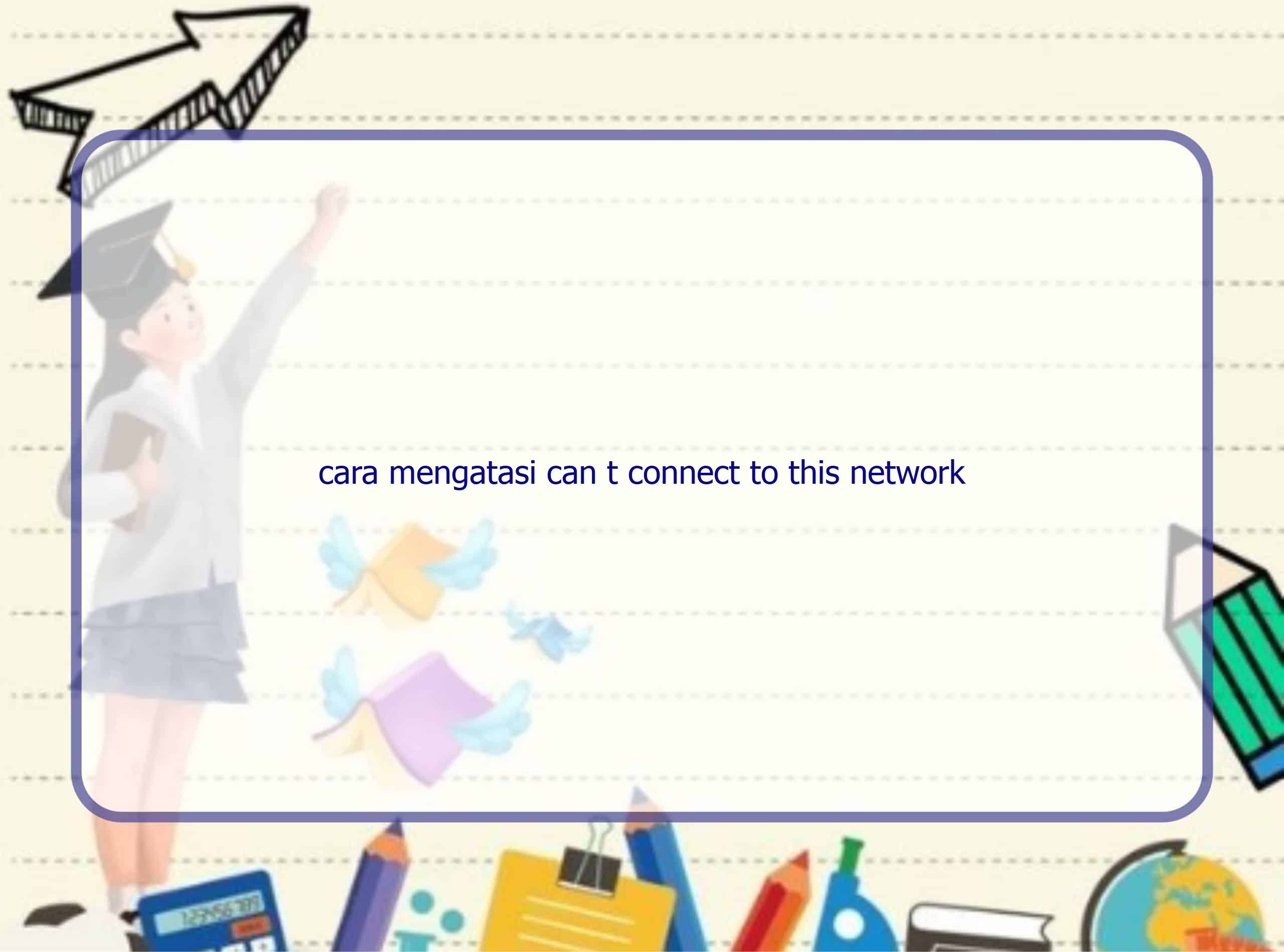Connection problems due to missing or outdated network adapter driver
If you are experiencing connection problems after upgrading to Windows 10, it might be due to a missing, outdated, or incompatible network adapter driver. Upgrading operating systems can sometimes cause issues with the drivers, resulting in internet connection problems. To identify if your network adapter driver is the cause of the problem, you can check for yellow marks next to the network device name in the Device Manager.
Check for yellow marks in Device Manager
To check for yellow marks in Device Manager, follow these steps:
- Press the Windows key + X and select Device Manager from the menu.
- Expand the Network adapters category.
- Look for any network device names with a yellow mark next to them.
If there is a yellow mark, it indicates that there are problems with the network driver.
Steps to check for an updated driver using Windows
You can use the built-in Windows feature to search for an updated driver automatically. Follow these steps:
- Right-click on the network device name with the yellow mark and select Update Driver Software.
- Choose the option “Search automatically for updated driver software.”
- Follow the prompts to complete the driver update process.
Windows will search for an updated driver and install it if available. This method can help resolve compatibility issues and fix connection problems caused by outdated or incorrect drivers.
Using Driver Easy for driver updates
If the above steps do not resolve the issue, you can try using a dedicated driver update software like Driver Easy.
Benefits of using Driver Easy
Driver Easy is a reliable software that offers several benefits when it comes to updating drivers:
- Automatic system recognition: Driver Easy will automatically detect your system and find the correct drivers, eliminating the need to know your exact system specifications.
- Risk reduction: With Driver Easy, you are less likely to download and install the wrong driver, ensuring the stability and compatibility of your network adapter.
- Additional features: Driver Easy offers a free version with basic functionalities, but upgrading to the Pro version provides access to additional features and comprehensive support.
- Money-back guarantee: Driver Easy offers a 30-day money-back guarantee, providing you with peace of mind.
Updating drivers with Driver Easy
Follow these steps to update your network adapter driver using Driver Easy:
- Download and install Driver Easy from the official website.
- Run the software and click on the “Scan Now” button to detect any problem drivers on your system.
- Once the scan is complete, Driver Easy will display a list of drivers that need updating.
- Click on the “Update” button next to the flagged network driver to automatically download and install the correct version.
- If you prefer, you can choose to update all drivers at once by clicking on the “Update All” button.
Driver Easy simplifies the driver update process and ensures that you have the latest and most compatible drivers for your network adapter.
Frequently Asked Questions (FAQ) about network adapter driver issues
1. How do I know if my network adapter driver is outdated?
If you are experiencing network connection problems, it is possible that your network adapter driver is outdated. You can check for a yellow mark next to the network device name in the Device Manager to identify potential driver issues.
2. Can a missing network adapter driver cause connection problems?
Yes, if the network adapter driver is missing, your computer may not be able to establish a connection to the network. Updating the driver can help resolve this issue.
3. How can I update my network adapter driver in Windows 10?
You can update your network adapter driver in Windows 10 by using the built-in Windows feature to search for an updated driver automatically or by using a dedicated driver update software like Driver Easy.
4. What should I do if Windows fails to find an updated driver?
If Windows fails to find an updated driver for your network adapter, you can try using a dedicated driver update software like Driver Easy. Driver Easy will perform a thorough scan of your system to identify the correct driver and automatically install it.
5. Is it necessary to update network adapter drivers?
Updating network adapter drivers can help ensure the stability and compatibility of your network connection. It is recommended to keep your drivers up to date to avoid potential problems.
6. Can I trust Driver Easy to update my drivers?
Driver Easy is a reputable software used by many users to update their drivers. It offers a free version with basic functionalities, and the Pro version provides additional features and comprehensive support.
7. Can I revert back to the previous driver version if the update causes issues?
Yes, Driver Easy has a built-in backup feature that allows you to create a restore point before installing any driver updates. If the updated driver causes issues, you can easily revert back to the previous version.
8. How often should I update my network adapter driver?
There is no fixed timeframe for updating network adapter drivers. However, it is a good practice to check for updates regularly, especially if you are experiencing network connection issues.
9. Can Driver Easy update drivers for other devices as well?
Yes, Driver Easy is capable of updating drivers for various hardware devices, including network adapters, graphics cards, sound cards, and more.
10. What if I encounter any problems while using Driver Easy?
If you encounter any problems or have any questions while using Driver Easy, you can reach out to their support team for assistance. They provide comprehensive support to help you resolve any issues you may face.
Conclusion
Having a missing or outdated network adapter driver can cause connection problems in Windows 10. It is important to keep your drivers up to date to ensure the stability and compatibility of your network connection. You can use the built-in Windows feature to search for updated drivers automatically, or you can use a dedicated driver update software like Driver Easy for a more convenient and reliable update process. With Driver Easy, you can rely on its automatic system recognition and risk reduction features to find and install the correct drivers for your network adapter. Regularly updating your drivers can help maintain a smooth and uninterrupted network connection in Windows 10.