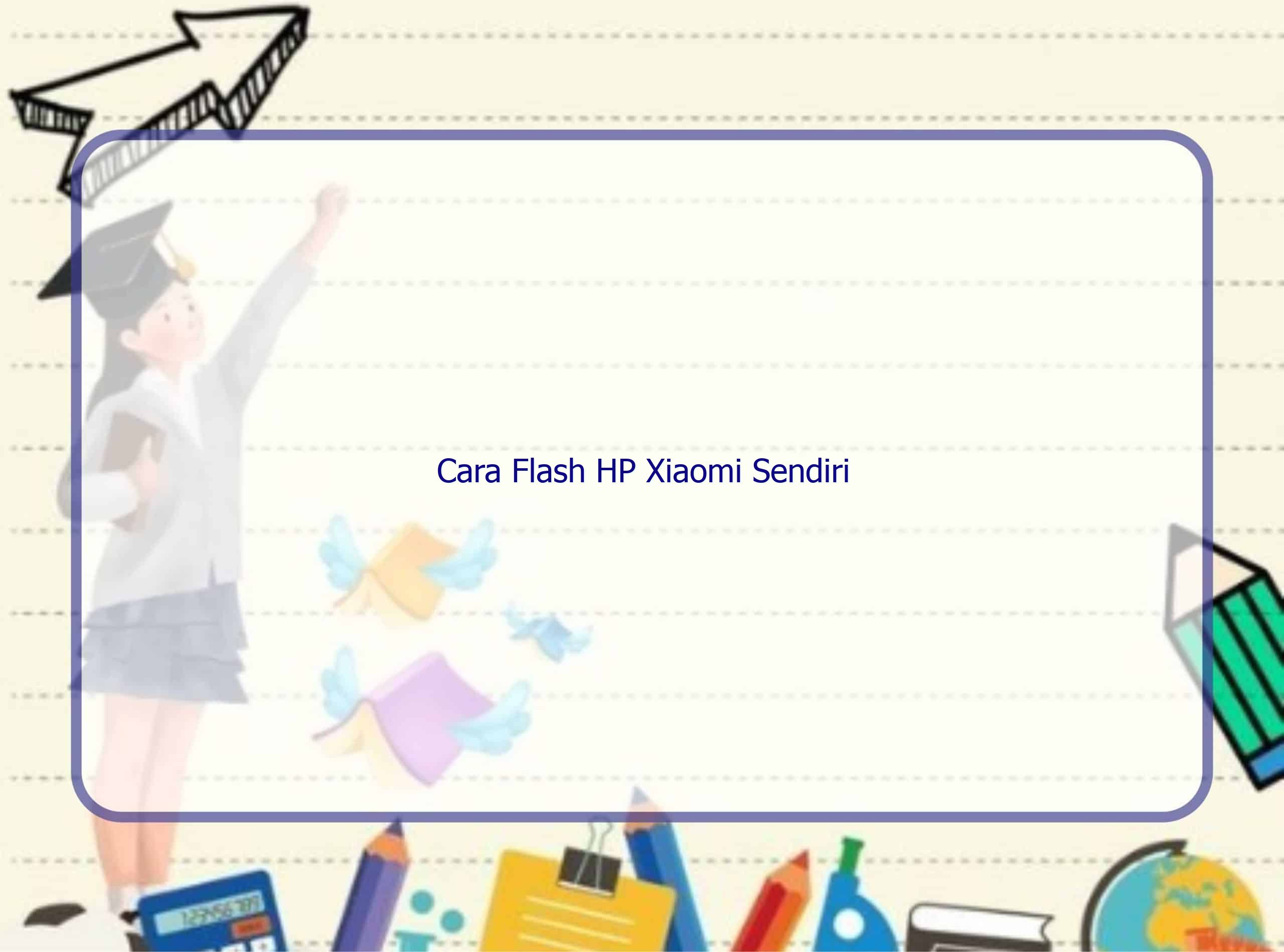Introduction to MiFlash Tool
Rintiksedu.id welcomes you to this comprehensive guide on how to flash Xiaomi smartphones. In this article, we will focus on using the MiFlash tool for flashing Xiaomi devices. As someone who has gained experience in flashing Xiaomi smartphones, I understand the importance of a reliable and detailed guide on this topic. With that in mind, let’s dive into the world of flashing Xiaomi devices together. But first, let’s take a look at the MiFlash Tool itself.
Purpose of Mi Flash tool
The MiFlash Tool is a powerful software tool created by Xiaomi specifically for flashing firmware on Xiaomi devices. It allows users to upgrade or downgrade their device’s firmware, helping to fix various issues, including boot loop problems. With MiFlash Tool, you can ensure that your Xiaomi device is running the latest stable firmware version.
Features of Mi Flash tool
One of the main advantages of using the MiFlash Tool is that it comes with built-in drivers for ADB (Android Debug Bridge), Qualcomm, and RNDIS (Remote Network Driver Interface Specification). These drivers are essential for establishing a stable connection between your Xiaomi device and your computer during the flashing process.
The MiFlash Tool also offers different flashing options, such as clean installation or preserving user data. Additionally, it provides a user-friendly interface, making it suitable for both beginners and advanced users.
Preparing for Flashing
Before diving into the flashing process, it’s essential to make some preparations. Preparing your Xiaomi device and backing up your data will help ensure a smooth and successful flashing process. Here are some key steps to follow:
1. Clear all storage and internal data
Prior to flashing your Xiaomi device, it is highly recommended to clear all storage and internal data. This step is crucial to prevent any potential conflicts or compatibility issues with the new firmware. However, make sure to back up any important data to avoid data loss.
2. Back up your data
Backing up your data is essential to prevent any potential loss during the flashing process. Create a backup of your important files, documents, photos, videos, and other data to an external storage device or cloud storage service. This way, you can easily restore your data after completing the flashing process.
3. Choose the appropriate Flashing option
When using the MiFlash Tool, you can choose from different flashing options. The most common options include “Clean All” and “Clean All and Lock.” Select the appropriate option based on your needs. If you want to perform a clean installation without preserving any data, choose “Clean All.” If you want to keep your user data intact, choose “Clean All and Lock.” It’s important to understand that the “Clean All and Lock” option will also lock the bootloader after flashing.
Steps to Flash Xiaomi with MiFlash Tool
Now that you have prepared your Xiaomi device and backed up your data, let’s move on to the actual flashing process using the MiFlash Tool. Follow the steps below to successfully flash your Xiaomi device:
1. Install the latest MiFlash Tool on a Windows PC
First, you need to download and install the latest version of the MiFlash Tool on your Windows PC. Visit the official Xiaomi website or trusted sources to download the tool. Once downloaded, run the MiFlashSetup.msi file and follow the on-screen instructions to complete the installation process.
2. Download and extract the Fastboot ROM files
Next, download the Fastboot ROM files for your specific Xiaomi device from the official Xiaomi website or trusted sources. Make sure to download the correct ROM files according to your device model and region. After downloading the Fastboot ROM, extract the files to a location on your computer where you can easily access them.
3. Connect your Xiaomi device to the PC in Fastboot mode
Now, power off your Xiaomi device and connect it to your PC using a USB cable while holding the Volume Down button. This will put your Xiaomi device into Fastboot mode. Once connected, the MiFlash Tool should detect your device automatically. If not, try reinstalling the Xiaomi USB drivers or using a different USB cable.
4. Launch the MiFlash Tool and select the Fastboot ROM folder
Double-click on the MiFlash Tool icon on your desktop or open it from the Windows Start menu. Once the MiFlash Tool is launched, click on the “Browse” button next to the “Select” field. Navigate to the location where you extracted the Fastboot ROM files, select the folder, and click the “OK” button.
5. Choose the appropriate Flash option
The MiFlash Tool offers different flashing options. Choose the appropriate Flash option based on your needs. If you want to perform a clean installation without preserving any user data, select the “Clean All” option. If you want to keep your user data intact, select the “Save User Data” option. Keep in mind that selecting the “Save User Data” option may preserve some data, but it is not guaranteed, so make sure to back up your data beforehand.
6. Start the flashing process
Once you have selected the appropriate Flash option, click on the “Flash” button to start the flashing process. The MiFlash Tool will begin flashing the Fastboot ROM onto your Xiaomi device. During the process, make sure not to interrupt the connection between your Xiaomi device and the PC or power off your device. It is essential to let the MiFlash Tool complete the flashing process without any interruptions.
7. Completion of the flashing process
After the flashing process is complete, you will see a “Success” message in the MiFlash Tool, indicating that the firmware has been successfully flashed onto your Xiaomi device. At this point, you can disconnect your device from the PC and power it on. Your Xiaomi device will now boot up with the newly flashed firmware.
Tips for Successful Flashing
Flashing your Xiaomi device using the MiFlash Tool requires attention to detail and patience. Follow these tips to ensure a successful flashing process:
1. Download the correct Fastboot ROM
Make sure to download the correct Fastboot ROM for your specific Xiaomi device model and region. Installing the wrong firmware can lead to various issues and may even damage your device. Always double-check the ROM compatibility before proceeding with the flashing process.
2. Install the necessary Xiaomi USB drivers
Before using the MiFlash Tool, ensure that you have installed the necessary Xiaomi USB drivers on your PC. These drivers allow the MiFlash Tool to establish a stable connection between your Xiaomi device and your computer. Installing the appropriate USB drivers will help minimize connection issues during the flashing process.
3. Ensure your Xiaomi device is in Fastboot mode
Before connecting your Xiaomi device to the PC, confirm that it is in Fastboot mode. Only in Fastboot mode can the MiFlash Tool detect and flash the firmware onto your device. If your device is not in Fastboot mode, follow the instructions mentioned earlier to enter Fastboot mode.
4. Use the “Clean All” option for a clean installation
If your main goal is to perform a clean installation of the firmware without preserving any user data, choose the “Clean All” option in the MiFlash Tool. This option ensures a complete installation, leaving no traces of the previous firmware.
5. Be patient during the flashing process
Flashing firmware onto your Xiaomi device can take some time, depending on the speed of your PC and the size of the Fastboot ROM. It is crucial to remain patient during the flashing process and avoid interrupting the connection between your Xiaomi device and the PC. Interruptions can result in incomplete or corrupt installations.
Conclusion
Congratulations! You have successfully learned how to flash your Xiaomi device using the MiFlash Tool. With the detailed steps provided in this guide, you can confidently update or downgrade your Xiaomi device’s firmware, fix boot loop issues, and optimize its performance. Remember to always download the correct Fastboot ROM, install the necessary Xiaomi USB drivers, and follow the flashing process patiently. Now you can enjoy the latest stable firmware on your Xiaomi device and explore its full potential. Happy flashing!
Additional Information
As information and technology evolve, so does the world of Xiaomi smartphones. Stay up to date with the latest prices of Xiaomi smartphones by visiting the official Xiaomi website or trusted sources of information. If you need further assistance, feel free to explore other related articles on topics such as bypassing Mi Cloud accounts or unlocking bootloaders for Xiaomi devices. Happy smartphone adventures!