Hi there, Rintiksedu.id here! In this article, I will share my experience and provide useful information on how to print from a laptop. As someone who has gone through the process, I understand how important it is to have a clear understanding of this topic.
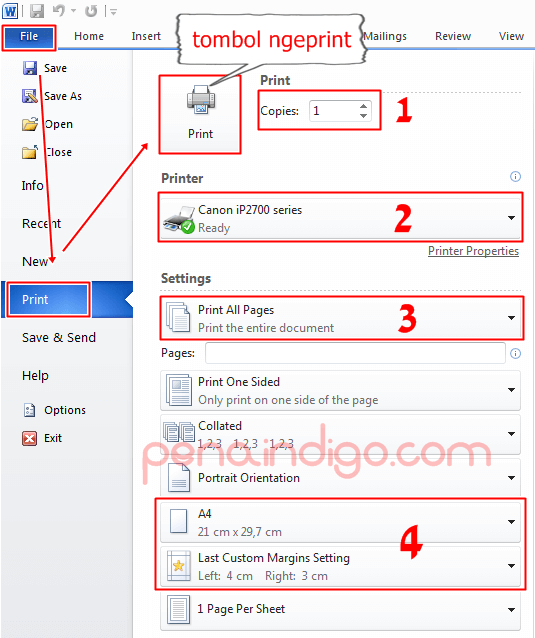
The Basics of Printing from a Laptop
Setting up a Printer Connection
In order to print from your laptop, you’ll first need to establish a connection with your printer. This can be done either via a USB cable or through a wireless network. Here’s how to set it up:
1. Connect your printer to your laptop using a USB cable or make sure both devices are connected to the same wireless network.
2. Go to your laptop’s settings and select “Devices” or “Printers & Scanners”.
3. Click on “Add a Printer” or “Add a Device” and follow the on-screen instructions to detect and connect your printer.
4. Once the printer is successfully connected, you can start printing documents from your laptop.
Installing Printer Drivers
In some cases, you may need to install the appropriate printer drivers on your laptop before you can start printing. Follow these steps to install the drivers:
1. Visit the official website of your printer’s manufacturer.
2. Look for the “Support” or “Downloads” section and locate the drivers for your specific printer model.
3. Download the drivers and run the installation file.
4. Follow the on-screen instructions to complete the installation process.
5. Once the drivers are installed, your laptop will be able to communicate with the printer properly.
The Importance of Print Settings
Choosing the Right Paper Size and Type
When printing from a laptop, it’s essential to select the correct paper size and type to ensure optimal printing results. Here are some tips:
1. Determine the paper size you need. Common options include letter, legal, A4, and A3.
2. Choose the appropriate paper type based on your printing needs – plain, glossy, matte, or photo paper.
3. Adjust the print settings on your laptop to match the paper size and type.
4. Preview the document before printing to ensure it fits properly on the selected paper size.
Configuring Print Quality and Color Settings
Another important aspect of printing from a laptop is configuring the print quality and color settings. Here’s what you should consider:
1. Select the desired print quality – draft, normal, or high quality. Higher quality settings may result in better printouts but may take longer to complete.
2. Adjust the color settings according to your preferences – black and white, grayscale, or color.
3. Use the print preview feature to check how the document will look with the chosen print quality and color settings.
4. Make any necessary adjustments before finalizing the print job.
Frequently Asked Questions
Q: How do I troubleshoot printing issues?
A: If you encounter printing issues, try the following troubleshooting steps:
1. Check if the printer is turned on and connected to your laptop.
2. Verify that there is enough paper and ink/toner in the printer.
3. Restart both your laptop and printer.
4. Update or reinstall the printer drivers.
Q: Can I print wirelessly from my laptop without Wi-Fi?
A: Yes, you can. Some printers support Wi-Fi Direct, which allows you to print directly from your laptop to the printer without a Wi-Fi connection.
Q: How can I print multiple pages on one sheet?
A: To print multiple pages on one sheet, follow these steps:
1. Open the document you want to print.
2. Go to the print settings and select the option to print multiple pages per sheet.
3. Choose the desired layout, such as 2 pages per sheet or 4 pages per sheet.
4. Adjust any other settings, if necessary, and print the document.
Q: Is it possible to print remotely?
A: Yes, many printers nowadays offer remote printing capabilities. You can use cloud printing services or dedicated mobile apps provided by the printer manufacturer to print from your laptop even when you’re not at home or in the office.
Q: Why is my printer only printing blank pages?
A: If your printer is only printing blank pages, it could be due to several reasons:
1. Check if the ink/toner cartridges are empty or dried out.
2. Make sure the printer settings are configured correctly.
3. Clean the print heads or perform a printer maintenance routine.
4. If the issue persists, consider contacting the printer manufacturer for further assistance.
Q: How do I save ink/toner when printing from a laptop?
A: To save ink/toner while printing from a laptop, you can:
1. Select the “Eco” or “Draft” print mode, which uses less ink/toner.
2. Print only the necessary pages instead of the entire document.
3. Use the grayscale or black and white mode instead of color.
4. Choose a lower print quality setting.
Q: Can I print from a laptop to a printer connected to another device?
A: Yes, you can. Printers connected to other devices, such as desktop computers or network servers, can be accessed from your laptop over a network connection. You may need to set up printer sharing or connect to the shared printer using its IP address.
Q: How do I cancel a print job from my laptop?
A: To cancel a print job from your laptop, follow these steps:
1. Open the print queue or print spooler on your laptop.
2. Locate the print job you want to cancel.
3. Right-click on the print job and select “Cancel” or “Delete”.
Q: Are there any alternatives to printing from a laptop?
A: Yes, there are alternative options for printing, such as using mobile printing apps, emailing the document to a printer, or transferring the file to a device with a built-in printer.
Q: How do I secure my printed documents?
A: To ensure the security of your printed documents, consider the following precautions:
1. Always promptly retrieve your printed documents from the printer.
2. If necessary, set up a password-protected print job or use secure printing options.
3. In sensitive environments, implement secure printing solutions that require authentication before releasing the print job.
Conclusion
In conclusion, printing from a laptop is a convenient and efficient way to transfer digital documents into physical copies. By following the steps outlined in this article, you can easily set up your printer, configure the necessary settings, and troubleshoot common printing issues. Remember to always use the appropriate print settings and paper types to achieve the desired results. Happy printing!












